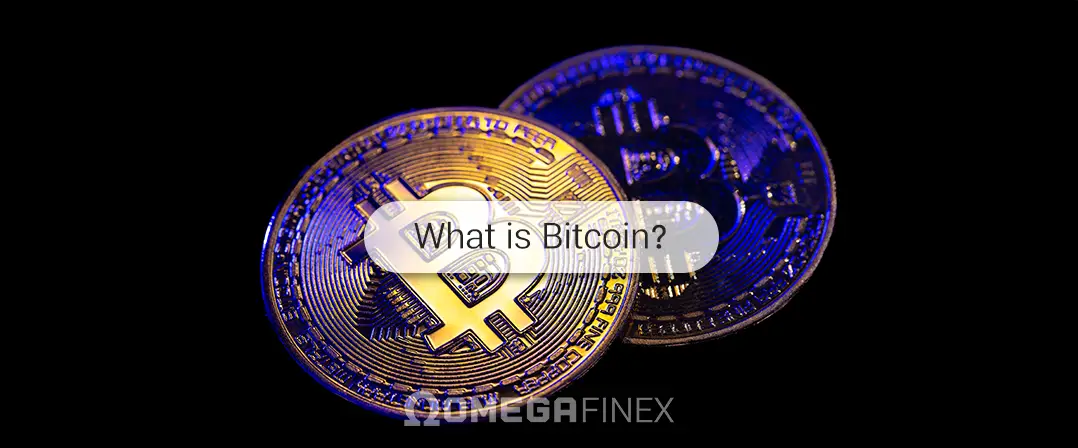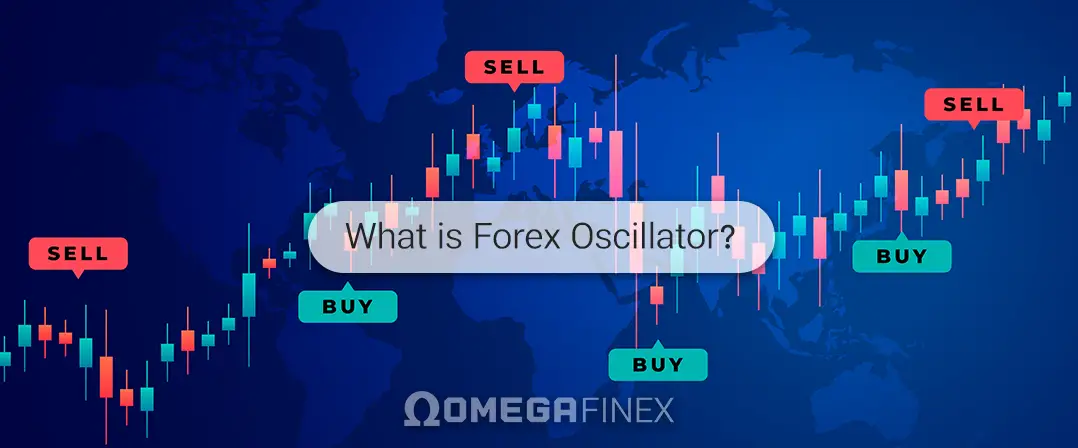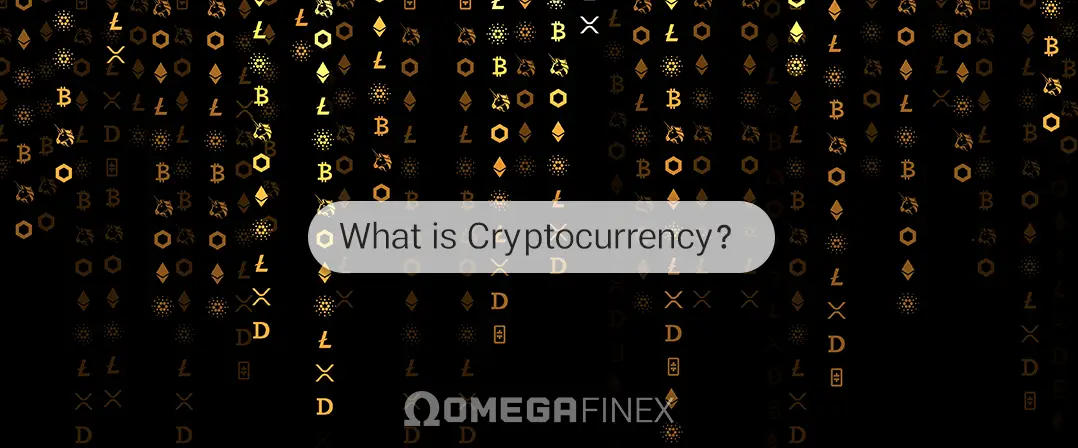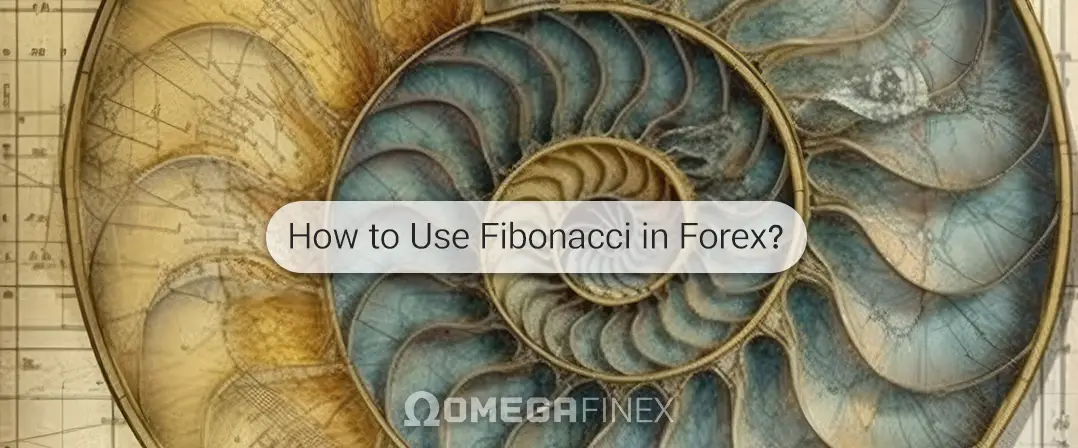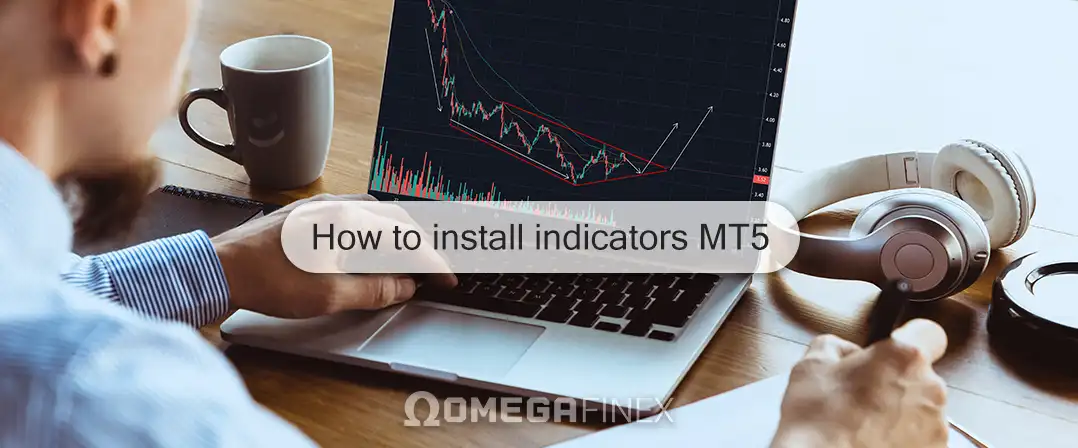
How to install indicators on MetaTrader 5?
MetaTrader 5 (MT5) is a powerful trading platform used by millions of traders worldwide. One of its key features is the ability to customize and enhance trading strategies using indicators.
Indicators help traders analyze market data, identify trends, and make informed trading decisions. Learning how to install indicators on MetaTrader 5 is a fundamental skill for any trader looking to optimize their trading experience. In this comprehensive guide from the OmegaFinex broker, we will familiarize you with the step-by-step process of installing indicators on MetaTrader 5.
Understanding MetaTrader 5 Indicators
Before delving into the process of how to install indicators on MetaTrader 5, it’s essential to understand what indicators are and how they work in MetaTrader 5. Indicators are mathematical calculations based on price, volume, or other market data displayed graphically in trades. They assist traders in analyzing past price movements and predicting future price directions.
MetaTrader 5 supports various types of indicators, including trend-following indicators, oscillators, volume-based indicators, and custom indicators. These indicators can be used to generate buy/sell signals, identify overbought or oversold conditions, and visualize market trends.
Benefits of Installing Indicators on MetaTrader
using and installing indicators on MetaTrader 5 offers multiple benefits to traders, helping them enhance their trading strategies and make more informed decisions. Some of the key benefits include:
Advanced technical analysis: Indicators provide additional tools for technical analysis, allowing traders to interpret market data more effectively. By installing indicators in MetaTrader 5, traders can gain insight into price movements, trends, and potential reversal points, enabling them to make more informed trading decisions.
Diversification of trading strategies: Different indicators use various mathematical algorithms and analytical methods, offering traders a diverse range of tools for market analysis. By installing indicators on MetaTrader 5, traders can diversify their trading strategies and adapt more effectively to different market conditions.
Confirmation of trading signals: Indicators can be used to confirm trading signals generated by other indicators or trading systems. For example, if a trend-following indicator indicates a buy signal, a momentum oscillator can confirm the strength of the trend, providing traders with greater confidence in their trades. Therefore, by installing indicators on MetaTrader 5 and combining them, traders can have more reliable trading signals.
Identification of market trends: Installing indicators on MetaTrader 5 helps traders identify market trends by smoothing price fluctuations and highlighting market directions. By installing trend-following indicators such as moving averages or trend lines, traders can identify upward or downward trends and adjust their trading strategies accordingly.
Detection of overbought or oversold conditions: Oscillator indicators such as the Relative Strength Index (RSI) or Stochastic Oscillator can help traders identify overbought or oversold conditions in the market. By installing indicators on MetaTrader 5 from this category, traders can pinpoint potential reversal points and optimize their entry and exit points.
Customization and personalization: Installing indicators on MetaTrader 5 allows traders to customize and personalize them according to their preferences and trading styles. By installing new indicators, traders can tailor their trading environment to suit their specific needs and improve their trading experience and performance.
Automation of trading strategies: In some cases, installing indicators on MetaTrader 5 allows traders to automate trading signals based on predefined criteria. By installing these indicators, traders can automate parts of their trading strategies, reducing the need for manual intervention and allowing for more systematic trading approaches.
Educational purposes: Installing indicators on MetaTrader 5 can also serve educational purposes, helping traders learn about various technical analysis techniques and trading strategies. By experimenting with different indicators, traders can gain valuable insights into market dynamics and improve their analytical skills over time.
In summary, installing indicators on MetaTrader 5 brings multiple benefits to traders, including advanced technical analysis, diversification of trading strategies, confirmation of trading signals, identification of market trends, detection of overbought or oversold conditions, customization and personalization, automation of trading strategies, and educational purposes.
By installing indicators on MetaTrader 5 and utilizing a wide range of them, traders can gain a competitive advantage in financial markets and improve their overall trading performance.
Guide for Installing Indicators on MetaTrader 5
Below is a step-by-step guide for installing indicators on MetaTrader 5 for you.
Step One: Locating the Indicators
The first step in installing indicators on MetaTrader 5 is to find them. There are several sources from which you can obtain MetaTrader 5 indicators:
- MetaTrader 5 Market: The built-in Market feature in MetaTrader 5 allows users to purchase or download indicators directly from the platform.
- Third-party websites: Many websites offer free or paid MT5 indicators for download. However, be cautious and make sure to download from reputable sources to avoid malware or incompatible files when installing indicators on MetaTrader 5.
Step Two: Downloading the Indicator
Once you have found the desired indicator to install, download it to your computer. MetaTrader 5 indicators are typically in the “.ex5” format, which is recognized by the platform.
Step Three: Opening the Program for Installing Indicators on MetaTrader 5
Launch MetaTrader 5 on your computer. If you haven’t installed it yet, you can download and install it from the official MetaQuotes website.
Step Four: Accessing the Data Folder for Installing Indicators on MetaTrader 5
MetaTrader 5 stores its data, including indicators, in specific directories on your computer. To access these directories and installing indicators on MetaTrader 5, follow these steps:
- Click on the “File” menu in the top left corner of the platform.
- Select “Open Data Folder” from the dropdown menu. This action opens the directory where MetaTrader 5 stores its data.
Step Five: Navigating to the Indicators Folder
In the MetaTrader 5 data folder, locate and open the “MQL5” folder. Inside the “MQL5” folder, you will find another folder named “Indicators.” This is where you place your downloaded indicator files to install them on MetaTrader 5.
Step Six: Copying the Indicator File
Copy the “.ex5” file you previously downloaded into the “Indicators” folder. You can do this by right-clicking on the file, selecting “Copy,” navigating to the “Indicators” folder, and then right-clicking again to select “Paste.”
Step Seven: Restarting for Installing Indicators on MetaTrader 5
After copying the indicator file, close and reopen MetaTrader 5. This step is crucial for MetaTrader 5 to recognize the newly added indicator.
Step Eight: Accessing the Navigator Pane
Upon reopening MT5, you should see the Navigator window on the left side of the platform. If it’s not visible, you can open it by pressing Ctrl+N or by selecting “View” -> “Navigator” from the top menu.
Step Nine: Finding the Indicator
In the Navigator section, expand the “Indicators” category. Your newly installed indicator should appear here. If you don’t see it immediately, you may need to right-click and select “Refresh” to reload the list.
Step Ten: Applying the Indicator to the Chart
After installing the indicator on MetaTrader 5, simply drag it from the Navigator section onto the chart where you want to apply it. Alternatively, you can double-click the indicator name in the Navigator to automatically apply it to the active chart.
Final Step of Installing Indicators on MetaTrader 5: Configuring Indicator Settings
After installing the indicator on MetaTrader 5 and adding it to the chart, you may need to adjust its settings or parameters according to your preferences. Right-click on the chart, select “Indicators List,” then double-click on the indicator name to modify its settings. This will open a dialog box where you can customize various parameters such as style, colors, and line styles.
Save Settings
Once you have configured the indicator to your liking after installing it on MetaTrader 5, if you want to apply the same settings to other charts in the future, you can save the chart template. To do this, right-click on the chart, select “Template,” then choose “Save Template” and give it a name.
Summary
Installing indicators on MetaTrader 5 is an essential skill for traders looking to enhance their Forex trading strategies. By following the step-by-step guide provided in this article for installing indicators on MetaTrader 5, you can easily install and apply your indicators.
Remember to download indicators from reputable sources and always thoroughly test them before using them in live trading. With suitable indicators and proper analysis, you can gain valuable insights into market trends and make more informed trading decisions.